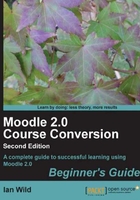
Uploading files
As always, I want to show you the easy way first, and the easiest way to get your existing course material into Moodle is to simply put the files in as they are.
However, remember that your students might not have all the software necessary to read the files that you want to upload to Moodle. In this chapter, I will be mainly working with Microsoft Word documents and PowerPoint presentations, but the processes I will be outlining and we will be working through together could equally apply to any type of file. Later in the chapter, we will see how to make sure your documents are in a format that any student with any computer can download and use.
For now, though, let's look at how to upload any file into Moodle.
If you're like me, you've got all of your teaching resources stored on a memory stick, a portable hard drive—or perhaps you keep them on your school or college server. We now need to upload them to Moodle, ready for us to include them on the front page of our course.
Each of us has our own My private files area in Moodle that other users (both students and colleagues) don't get access to. We can upload a file to our My Private files area and then provide a read-only link to that file from any course we teach on. For example, I'm about to show you how to upload an "energy sources" handout—a Word document (a DOC file)—that I use when I teach Backyard Ballistics. In fact, I use this handout in another course I teach in Moodle but having the file in My private files means I can easily create a link to it from the other course.
Note
Although you are creating links to files in your My private files area, Moodle is, at the time of writing, making copies of the file to put in your course. That means if you modify the file in My private files you won't see those changes when you click on a link to the file from a course. For more information check out the discussion here: http://moodle.org/mod/forum/discuss.php?d=168495#p739240.
Note also that in the following example I could have used any type of file—we'll talk much more about file formats later in this chapter.