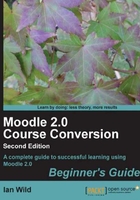
Time for action – specifying a course enrollment key
- Click on Users in your course Settings block and then click on Enrollment methods:

- Enable the Self enrolment (Student) method by poking it in the eye (make sure the eye is open):

- Click on the Self enrolment (Student) edit icon (the hand holding the pencil) to open the Self enrolment configuration page:

- Most of the settings on this page are self-explanatory (do you remember how to find help on a particular setting?) but make sure you have Allow self enrolments set to Yes and have specified an enrolment password. You can make the password as simple or as complicated as you wish:

- When you're finished, scroll to the bottom of the page and press the Save changes button.
- That's it, you're done!
What just happened?
We've just specified an enrollment key for our courses. How you hand that key out to your students is entirely up to you. When it is time to get my students enrolled on my courses I usually write the key on the whiteboard. After a week or so I go back to the course settings and change the key (I usually just prefix the key with the letter "X" which I won't be doing any more, if any of my students are reading this). Obviously changing the key prevents other students from enrolling (try as I might, I've never managed to stop students from passing the key around, something they seem more inclined to do if I've specifically told them not to).
Have a go hero – enrolling teachers with a password
It's not only students you can have self-enrolling using a password. Did you notice the Assign role setting in the Self enrolment configuration page? Perhaps the members of your course all require teacher privileges. This isn't that unusual, two examples of this I have encountered recently are a "staff room" course for lecturers who all wanted to have teacher privileges on the course and a support course for medical practitioners at a local hospital. We will learn how to do this later in this book.
Other enrollment options
So far we have configured our course so that students can enroll themselves. But that's not the only option you have of getting students enrolled on your course. Let's take a look at the others.
Rather than having students enroll themselves on a course (usually using a key), we might need to manually add a student to the course (if, for whatever reason, they are late to the party). The process is exactly the same as the one we followed when we assigned teachers, so I'll just outline it briefly here. From the Settings block click on Users then Enrolled users to display the Enrolled users page. Press either of the Enrol users buttons to display the Enrol users dialog window. Select the role you wish to assign (for example, Student or Teacher) from the drop-down menu at the top of the dialog window and press the Enrol button next to the name/s of the users you wish to have that role assigned to on your course.
Often this can be easier said than done. Firstly, you have to find the right student from the list. Then you have to do that for every student you want on your course. And that could take a long time. Not an option I would recommend. It is far better to have students enroll themselves on your course, if enrollment isn't automatic.
Do you ever carry out group activities with your students? You can do the same in Moodle. We'll be learning how to group students, including information on how to hand out different work to different groups in Chapter 9, Putting it All Together.
If you don't specify a key then any registered user can enroll on your course. This isn't an option I would recommend, unless your course is one where you are quite happy to let anyone in. Or yours could be a compulsory course that every registered user needs to complete. For example, yours could be a course on your school's computer use policy, or it could be a mandatory health and safety training course.
If your course isn't compulsory for all users then I would strongly suggest using a course or group enrollment key. What you find is that some students will pass the enrollment key to either their friends or (and this is often more likely) their parents, who then enroll on your course just to have a look around. This can be a pain, as you find yourself regularly having to check the list of course participants to unenroll those students who shouldn't be there. The solution to this problem is to disable enrollment a week or so after the course has begun. You might also think about having a rule about not passing keys to other students, although setting these kinds of rules often encourages students to try and break them.
Perhaps your Moodle admin has put your students in a cohort. A cohort is a site-wide group of students. We have to configure our course to "synchronize" with one or more cohorts, meaning if students are in the right cohort they will be enrolled on our course automatically. Also, when they are removed from the cohort they are automatically unenrolled from our course. If you have cohorts enabled on your Moodle (and this has to be done by your Moodle admin) then you'll see Cohort sync included in the list of Enrolment methods (in the Settings block under Course administration | Users | Enrolment methods):

Again, managing cohorts is not something we as teachers need to worry about too much; we may need to be aware of them but those with greater responsibility for Moodle administration (for example, managers or administrators) will need to create them and assign them to courses.
For more information on managing cohorts check out "Moodle 2.0 First Look", Mary Cooch, Packt Publishing (see https://www.packtpub.com/moodle-2-0-first-look/book for details).
It could be that your Moodle is configured to automatically create courses based on the timetable specified in your school or college Management Information System (in the UK, that's predominantly either Capita SIMS.net or Serco CMIS Facility). Not only that but such systems also assign the right user to the right course with the right privileges. Three such systems used by me in systems I've either worked with or designed are:
- User Management Resource Administrator (UMRA) from Tools4ever (http://www.tools4ever.com), which can not only automatically create courses and assign the right user to the right course with the right permissions, but can also create accounts for parents and associate children with their parents
- Groupcall Xporter (http://www.groupcall.com), which in the UK is often used to extract pupil attendance data from a school's MIS by the local education authority, as is the case in England's largest education authority, Birmingham
- ZiLink from SchoolsICT (which is built on Groupcall Xporter). For more information visit http://schoolsict.net
Just in case you're a fan of trivia, and for those readers who are of a certain age (ahem) and remember 1985's Live Aid concerts, you may be interested to learn that one of the original investors in Groupcall is Nobel Man of Peace Sir Bob Geldof (and my publisher needn't worry: I don't have any shares in any of the aforementioned).
Allowing guest access
If you want everyone, not just registered Moodle users, to view your course then allow guest access. Click on Edit settings from your course Settings block and scroll down to your course Guest access options. There you'll see the Allow guest access option. Click on the drop-down list and select Yes. Again, there will be instances where you would want this, for example as an advertisement for your school or college VLE. However, guests are limited in what they can do on a course.
Now we know how to get students enrolled on your course. The most popular method, at the time of writing, is to give out enrollment keys – either a course enrollment key or, more typically, a group enrollment key. If you're happy to let anyone on your course then you don't have to worry about setting a key. The problem is that you can have lots of students enrolled on your course but you'll have no idea who they are. You can always double-check to see who is enrolled on your course by going to the Enrolled users page.