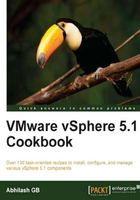
Installing the Auto Deploy server
The Auto Deploy server software component is available on the vCenter Server installation DVD. The installation can be initiated from the installation Welcome screen.
How to do it…
The following procedure will guide you through the steps required to install Auto Deploy server.
You can start the installation wizard by clicking on the Install button on the vSphere installation DVD welcome screen, to bring up the vSphere Auto Deploy install wizard. Click on Next to continue.

- Accept the EULA.
- Choose the destination install folder,
Auto Deploy Repositorydirectory, and the planned maximum size of the Auto Deploy repository and click on Next.Note
The default size of the Auto Deploy repository is 2 GB, which is as per the best practice to allow enough room in the repository for four (4) Image Profiles. Each Image Profile requires approximately 350 MB of free repository space.
By default, the installer will dump the files into the following directory:
c:\Program Files(x86)\VMware\VMware vSphere Auto Deploy\
And the default Auto Deploy Repository directory will be:
C:\Program Data\VMware\VMware vSphere Auto Deploy\Data

- Supply vCenter Server's IP address/FQDN, the administrator credentials, and click on Next.

- If you are prompted to trust the SSL certificate then click on Yes.
- The default Server Port and Management Port numbers can be modified if required; otherwise, leave them at their default and click on Next.

- Specify how vSphere Auto Deploy should be identified on the network. You can choose between the IP address or FQDN of the vCenter Server. Choosing the IP address would make sense only if it is a static IP address. Click on Next to continue.

- On the next screen, click on Install to begin the installation.
- Once the installation is complete connect to the vCenter Server using the vSphere Client. The Inventory Home screen will show Auto Deploy under Administration.

Note
Note that Auto Deploy cannot be accessed from the vSphere 5.1 Web Client.