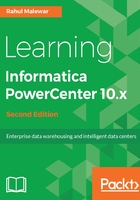
Designer screen components
The Designer screen, as can be seen in the following screenshot, is divided into five sections as described next. Each section has its own purpose. Understand each component properly as we will be referring to these components regularly in the next chapters.

The components indicated in the preceding screenshot are explained here:
- Navigator: It is used to connect to repositories and open folders. You can copy objects and create shortcuts within the Navigator. The Navigator allows you to reuse the existing components.
- Workspace: This is the space where you actually do the coding. Open different tools in this window to create and edit repository objects such as sources, targets, mapplets, transformations, and mappings. The Designer workspace shows you different tabs -- Source Analyzer, Target Designer, Transformation Developer, Mapplet Designer, and Mapping Designer.
- Toolbar: This comprises the various components to be used in the Designer Screen and other shortcuts.
- Output/control panel: This is where you can view details about tasks you perform, such as saving your work or validating a mapping. You can view whether your code is valid or invalid. If invalid, the output panel shows you the reason for the error.
- Status bar: This displays the status of the current operation.It shows the error message if you are trying to perform any activity which is not supported in PowerCenter, like if you try to drag the columns from Source directly to transformation by skipping Source Qualifier.
To connect to Repository, right-click on REPO (as shown in the previous screenshot), and enter your username and password.
The Designer has five tools, as shown in the following screenshot, to analyze sources, design targets, and build mappings using different types of transformations:

The components indicated in the preceding screenshot are explained as follows:
- Source Analyzer: This section allows you to import or create source definitions. You can work on various types of files (flat files, .xml files, .xls files, and so on.) and tables. Source Analyzer lets you modify existing source definitions.
- Target Designer: This section allows you to import or create Target definitions. You can work on various types of files (flat files, xml, .xls, and so on) and tables. Target Designer lets you modify existing Target definitions.
- Transformation Developer: This section allows you to create reusable transformations to use in mappings. Reusable components are important as they allow you to use the existing transformation.
- Mapplet Designer: This section allows you to create groups of transformations to use in mappings. Mapplets are a group of reusable transformation that can be used in multiple mappings as reusable components.
- Mapping Designer: This section allows you to create mappings that the integration service uses to extract, transform, and load data. mappings contain Sources, Targets, and transformations linked to each other through links. You can add multiple Sources, Targets, and Transformations in a mapping.
As a general rule, we should work first on sources, then targets, and at last transformations, which complete the mappings.