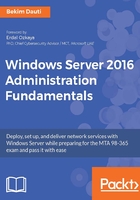
上QQ阅读APP看书,第一时间看更新
Joining the domain
Before joining the server to a domain, evaluate the role of your server. If your server is going to be a DC then there is no need for it to join a domain, as adding the AD DS role will automatically make your server a domain controller. Otherwise, if your server is going to have a role other than AD DS, then as a domain member it must join the domain as in Figure 3.23.
To do so, complete the following steps:
- In the Properties section, click the highlighted Workgroup.
- In the System Properties window, click the Change button.
- In the Computer Name/Domain Changes window, select the Domain option and click the text box to provide your organization's domain. Then click OK:

Figure 3.23. Joining a server to a domain
- In the Windows Security window, enter the name and password of an account with a permission to join the domain. Then click OK.
- The Computer Name/Domain Changes dialog box welcomes your server to your organization’s domain. Click OK to close it.
- Click OK to confirm that you will restart your server to apply these changes.
- In the System Properties window, click the Close button.
- In the Microsoft Windows dialog box, click Restart Now.