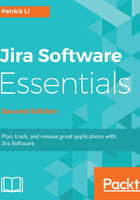
上QQ阅读APP看书,第一时间看更新
Creating a sample project
Since we have just installed a fresh instance of Jira, we will be asked to create a new project. You have the option to import issues from existing data, such as a CSV file, or another issue-tracking system, such as Bugzilla, with the Import issues option. Create a new empty project and start using it right away with the Create new project option, or create a sample project with Jira's built-in sample data to explore and experiment with using the Create sample project option, which is what we will be doing in the following steps:
- Click on the Create sample project button.
- Select the type of project from the project template menu. We will be using the Scrum software development template:

- Enter a Name and Key for the new project:

- Jira will create a new project and populate it with sample issues, and you will be taken to the new project and its agile board, which is a Scrum board in our case. We will talk about boards in the next section and the Scrum board in Chapter 2, Jira Software for Scrum.