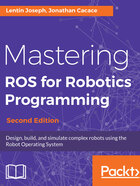
上QQ阅读APP看书,第一时间看更新
Visualizing the 3D sensor data
After launching the simulation using the preceding command, we can check topics generated by the sensor plugin:

Figure 3: rgb- d image topics generated by Gazebo
Let's view the image data of a 3D vision sensor using the following tool called image_view:
- View the RGB raw image:
$ rosrun image_view image_view image:=/rgbd_camera/rgb/image_raw
- View the IR raw image:
$ rosrun image_view image_view image:=/rgbd_camera/ir/image_raw
- View the depth image:
$ rosrun image_view image_view image:=/rgbd_camera/depth/image_raw
Here is the screenshot with all these images:

Figure 4: Viewing images of the rgb- d sensor in Gazebo
We can also view the point cloud data of this sensor in RViz.
Launch RViz using the following command:
$ rosrun rviz rviz -f /rgbd_camera_optical_frame
Add a PointCloud2 display type and set the Topic as /rgbd_camera/depth/points. We will get a point cloud view as follows:

Figure 5: Viewing point cloud data from an rgb-d sesor in RViz