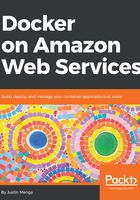
上QQ阅读APP看书,第一时间看更新
Logging in as an IAM user
Now that you have created an IAM user, you can test the first time login experience for the user by clicking your account alias/ID in the menu and selecting Sign Out. If you now click on the Sign In to the Console button or browse to https://console.aws.amazon.com/console/home, select the Sign in to a different account option, enter your account alias or account ID, and click Next, and then enter the username and temporary password of the IAM user you just created:

Logging in for the first time as an IAM user
You will then be prompted to enter a new password:

Entering a new password
After confirming the password change, you will have successfully logged in as the new user.