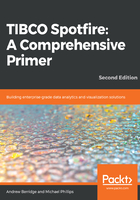
上QQ阅读APP看书,第一时间看更新
Logging in to TIBCO Cloud Spotfire
Visit https://cloud.tibco.com/ and sign up for an account, if you don't have one already. Once you have an account, you can log in the usual way:

You will now be able to select which application(s) you would like to work with. In this case, choose Analytics:

Click Spotfire:

Spotfire will open and be shown to you. The web-based client looks very similar to the desktop (analyst) client, but has less functionality when it comes to building data workflows and various other authoring functions:
