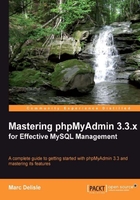
上QQ阅读APP看书,第一时间看更新
The Export link in the Table view brings up the export subpanel for a specific table. It's similar to the database export panel, but there is no table selector. However, there is an additional section for split exports before the Save as file subpanel.

The Dump 2 row(s) starting at record # 0 dialog enables us to split the file into chunks. Depending on the exact row size, we can experiment with various values for the number of rows, in order to determine how many rows can be included in a single export file before the memory or execution time limits are reached on the web server. We could then use names like book00.sql and book01.sql for our export files. Should we decide to export all rows, we just select the Dump all rows radio box.